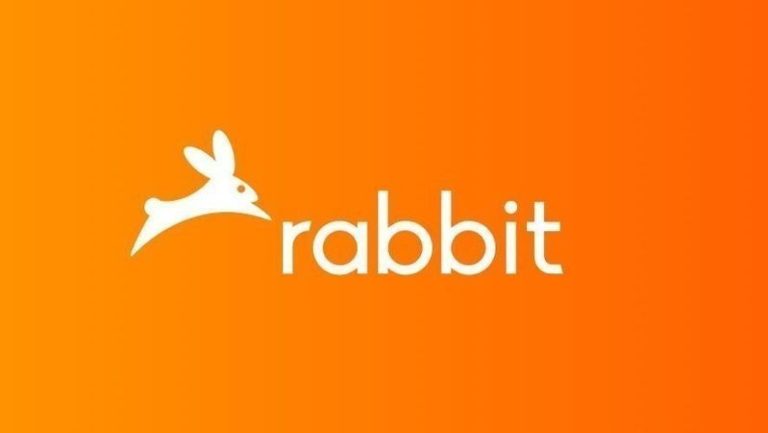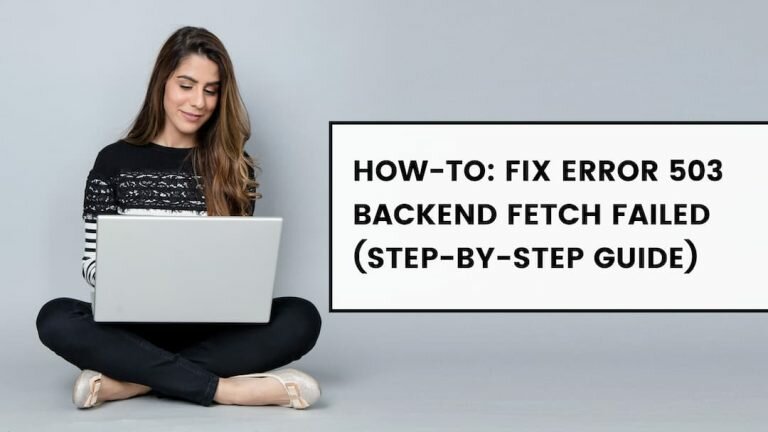Discord Text Formatting Complete Guide
Discord is one of the most prominent VOIP platforms to make our computers more fun over the last ten years, and the platform is still going strong. The essential features of the Discord are amazing, and if you use its chat feature, you will see people use different types of fonts, such as bold text, colored text, and more. You might be wondering how they do that? Well, you should know that the platform utilizes a Markdown system for its text formatting. It is a system that assists you in making what you are saying standout.
Today, in this post, we will talk about how to format discord text and how it works. After reading this piece of post, you will be able to format Discord text to bold, italic, user colors, underline, and strikethrough. So, let’s begin!
About Discord Markdown System

Before jumping into Discord text formatting, it is essential to know about the system, which allows you to format text on Discord. As stated earlier, Discord uses Markdown system for text formatting, which is a lightweight markup language introduced in 2004. The system comes with simple text formatting because it was designed for simple writing and reading purposes. The original version supports HTML coding, but Markdown can be used in any text editor to create various text formats that can be used to send messages on an online platform. The system works in the background to format text without disturbing other tasks that we are working on.
How to Use Discord Text Formatting?

If you are new to Discord or never tried its text formatting option, you can start learning how to use Discord text formatting, beginning with the basics. Once you familiarize yourself with it, you will find it pretty easy, since Discord text can be formatted using a few simple symbols that transform your plain text into a fancier one. So if you want to make your text more attractive to others, or just want to highlight a particular word, below, you will learn all the Discord text formatting.
Discord allows you to use five Discord’s text formatting styles that include bold, italic, bold italic, strikethrough text, and underline text. So, let’s start with the basics!
Discord Text Formatting – BOLD
If you want to add bold style to your text in Discord, you need to use some simple keys to do that. To do this, just add two asterisks keys on both sides of your text that you want to bold. Below is an example;
**WRITE YOUR TEXT**
Discord Text Formatting – ITALIC
If you want to use italic text on Discord, you need to add a single asterisk key, or you can also use an underscore key to both sides of the text. Here is an example of using italic formatting in Discord
*WRITE YOUR TEXT*
Or,
_WRITE YOUR TEXT_
Discord Text Formatting – BOLD ITALIC
You can also apply bold and italic text formatting at a time. If you want to use both bold and italic Discord text formatting for your text, you just need to add three asterisks keys to both sides of your text. To do this, here is an example;
***WRITE YOUR TEXT***
Discord Text Formatting – Underlined Text
If you want to make your Discord text more clear by underlining it, you just need to add two underscore keys to both sides of your text. To do this below is an example;
__WRITE YOUR TEXT__
Discord Text Formatting – Strikethrough Text
Discord also allows you to use strikethrough text. Like other Discord text formattings, this process is also straightforward. To do this, you just need to use two tildes keys to both sides of the text. Here, is an example;
~~WRITE YOUR TEXT~~
We sincerely hope that now you have learned how to use various Discord text formattings and will be able to use them on your own. Now, let’s move to some advanced Discord text formattings.
Code Blocks – Discord Text Formatting

Before jumping into more advanced Discord text formatting, let’s talk about Discord Code Blocks, and how it can be used. If you think it is complicated, then you’re mistaken. Discord Code Blocks are very simple to use, and you just need to add the backtick key to use them.
You can use Discord Blocks to highlight your text to show your text more clearer. To use this function, you just need to add a single backtick key to both sides of your text. To do this below is an example;
For single-line Code Block: `WRITE YOUR TEXT.`
This will highlight only your text and will separate the empty space that surrounds your text.
If you want to use Code Blocks for multiple lines, you just need to add three backtick keys to both sides of your text. To do this below is an example;
For multiple lines: “`WRITE YOUR TEXT“`
Discord Text Formatting – Colors

If you want to format text on Discord by applying different colors, you actually use a syntax highlighting function. To do this, you need to use three backtick keys (“`) before the text and then type the name of syntax language to use colors on your text since Discord doesn’t come with any in-built highlight function and use a javascript file “Highlight.js” in the background that allows users to add limited colors to their text.
Regardless of what color you want to apply to your Discord text, the process is pretty simple and similar for each color. Below you will find how to apply colors on your text.
Discord Text Formatting – Apply Colors on Text
If you want to use colors to make your Discord text more colorful, the procedure is pretty simple, like other Discord text formatting we have mentioned earlier. For instance, if you want to apply red color on your Discord text, you just need to add three backtick keys before the DIFF command, then add hyphen key before writing your text, and then again add three backtick keys a the end. Below is how you can apply different colors on your Discord text;
For Applying Red Color: “`diff
– Red color
“`

________________________________________________________________________________
For Applying Yellow Color: “`fix
Yellow color
“`

________________________________________________________________________________
For Applying Orange Color: “`CSS
[Orange color]
“`

________________________________________________________________________________
For Applying Blue Color: “`ini
[Blue Color]
“`

________________________________________________________________________________
For Applying Green Color: “`diff
+ Green Text
“`

Conclusion
If you are wondering how your friends using different color styles on Discord while chatting, this post will help you. Discord text formatting is a cool feature to make your simple text fancier using some pretty easy syntax. We sincerely hope, after reading this post, you will be able to use cool text formatting on Discord while chatting with your buddies. If you have any ideas regarding Discord text formatting, write us a comment. Keep visiting the page, as we update it regularly.
FAQs
Q: Can I underline text on Discord?
Ans: Yes, Discord allows you to use its formatting syntax to format your text. If you want to highlight your text on Discord, you need to add two underscores (__) keys before and after your text you want to underline.