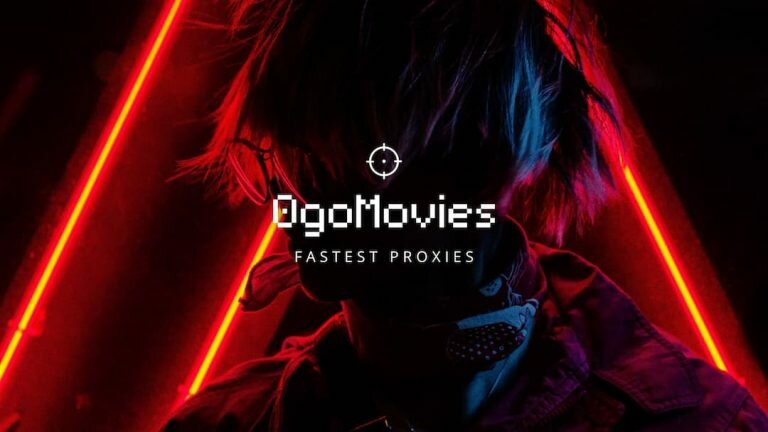How To Fix Hyperx Mic Not Working
Whether you play online games, interact with other people online, or listen to your favorite music, headsets are an essential tool. And here we will explain How to fix Hyperx Mic Not Working. Hyperx is a well-recognized company for manufacturing the best headsets available out there among users who use headphones and those who love playing online games, such as DOTA, PUBG, Call of Duty, and many more.
Furthermore, the company is the only brand that gives a tough competition to another best gaming headphone producing company known as Steel Series. The main reason for Hyperx headsets is their durability, quality, and the material from which these headphones are manufactured.

However, recently we have seen that the online Hyperx community forums are filled with complaints from multiple users that their Hyperx mic is not working properly. So we decided to help you out to fix Hyperx mic not working problem using multiple methods. If you also face Hyperx mic, not working issues, it is insisted on reading on this article till the end. So, let’s get started!
How to Fix Hyperx Mic Not Working Issue?

Below are some tips and methods that you can use to fix Hyperx mic not working issue;
1- Check the Wires Connectivity

If your Hyperx mic is not working, the very basic step that you can take is to check the wires’ connectivity, and whether they are appropriately connected to your PC. It has two ports, one is in red color, which is basically is the input for the mic, and the other is in green color, which is output. It would help if you crossed verify these ports whether these wires are appropriately connected to your PC ports.
If the wires are correctly connected, and you are still facing the problem, press the mute button located on your Hyperx headset to see whether it is muted. We sincerely hope after trying these methods, your Hyperx mic will work properly. If the issue still not fixed, you can try the below methods.
2- Check Sound Settings on your PC

Another reason that your Hyperx mic is not working is that it is disabled and not set as default in your PC settings. You can enable it and set it to your default device by performing the below steps;
- Go to the Start menu from your computer and click on the Run option.
- Type Control in the Run box and hit the Enter key from the keyboard.
- It will open the Control Panel of your computer. Click on the Category option and select Large Icons from the list.
- Click on the Sound option from the list.
- It will display a new window, where you will see the Recording tab. Click on it.
- Right-click on the empty area and select Show Disabled Devices option.
- Right-click on the Headset Microphone option and click on the Enable option.
- Again right-click on it and select Set as Default Device option.
- Now, you have successfully enabled the microphone of your device and set it as default. Check whether the problem is resolved.
3- Update Headset Driver

Another common reason that most of the users are unaware of and because of it their Hyperx mic not working is that they are using an incompatible or outdated driver. In that case, you should update the driver to fix the problem. There are two methods of updating the driver one is automatically, and the other is manual.
The manual process of updating the driver is complicated and can take a lot of time while updating your driver automatically is straightforward. Below we will cover both the methods of how you can update or install drivers.
Installing Drivers Automatically
You just need to install a tool known as Driver Easy and then run it on your computer. It will automatically find all the drivers that are required for the devices connected to your PC and update them. Below is how you can do it;
- Download and install the Easy Driver tool on your computer.
- After it is installed, launch it and click on the Scan Now button.
- It will start scanning your device to detect whether you need a driver or update existing drivers.
- Click on the Update option located next to the headset to start downloading the compatible driver for your Hyperx headset.
- Moreover, if you are using the premium version of the Driver Easy tool and find that various other devices connected to your computer needs drivers or need an update, you can click on the Update All option to start updating all of them at a time.
- Once the process is finished, you need to restart your computer to apply changes to it.
- Check whether the issue is resolved.
Installing Drivers Manually
If you want to install or update drivers manually, you can follow the below steps. This process is for Windows users
- Right-click on This PC from your computer and click on the Manage option.
- It will display a new window where you can locate the Device Manager option.
- Click on the Device Manager option, and it will show all the devices that are connected to your PC.
- There, find the Sound Video and Game Controller option and click on it.
- You will see an option of the High Definition Audio Device option. Right-click on the option and then click on the Update Driver Software.
- If your PC is connected to an internet connection, it will start searching for updates and install it on your computer.
- Once done, restart your computer to apply effects.
- Check whether the Hyperx mic not working problem is resolved.
Conclusion
We sincerely believe that after trying the above methods, your Hyperx mic not working issued will be solved. However, if you are still encountering the problem, it means your device is internally damaged. In that case, you should contact the manufacturer as soon as possible. If your problem is solved by trying the methods as mentioned earlier, you can write us a comment below.
- How To Fix Pokemon Go GPS Signal Not Found
- Discord Top Secret Control Panel Complete Guide
- How To Fix Hulu Error Code 301
FAQs
Q: How to turn on Hyperx mic?
Ans: Enable the speaker and mic from audio settings and make sure that they aren’t muted, or the volumes are not set to too low.
Q: Why my Hyperx mic is not working?
Ans: There can be several reasons why your Hyperx mic is not working. You can check its wires connectivity to your PC or check the audio settings from your computer to make sure that it is set as default.